How to Create a Custom Theme in Frappe/ERPNext
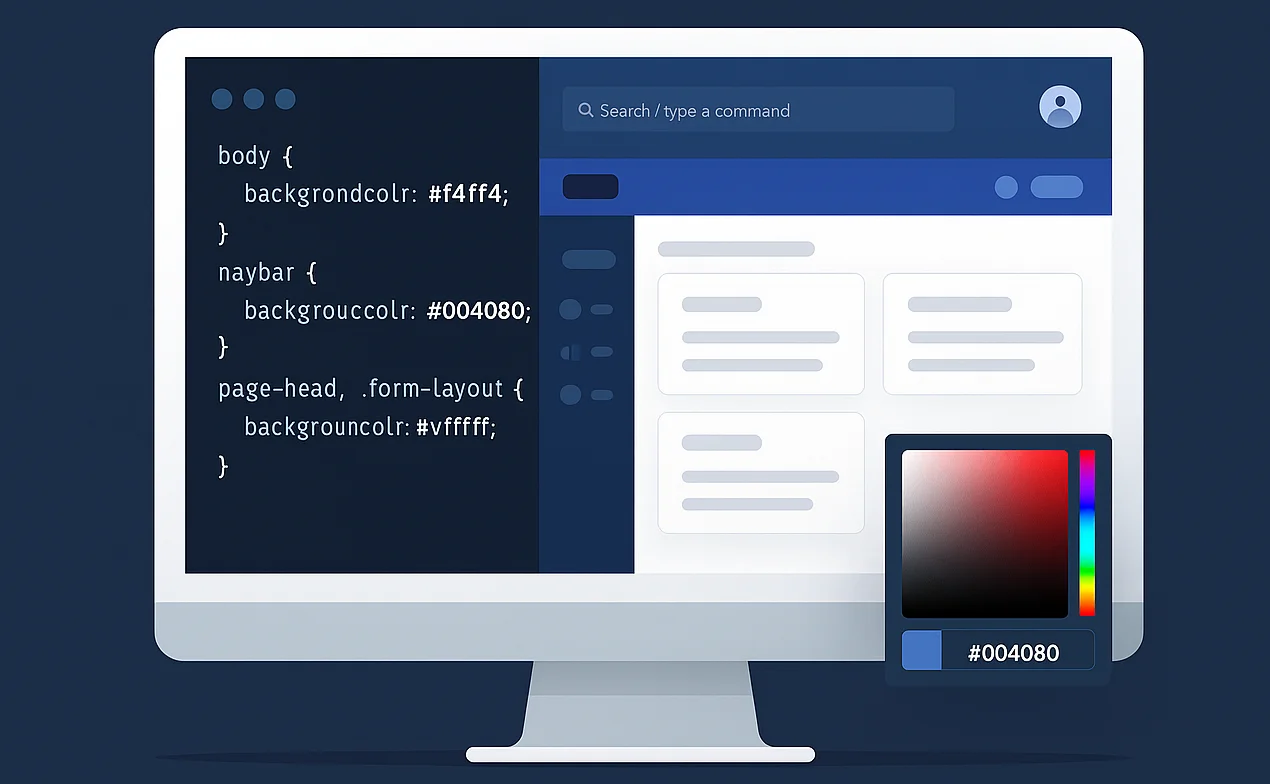
How to Create a Custom Theme in Frappe/ERPNext
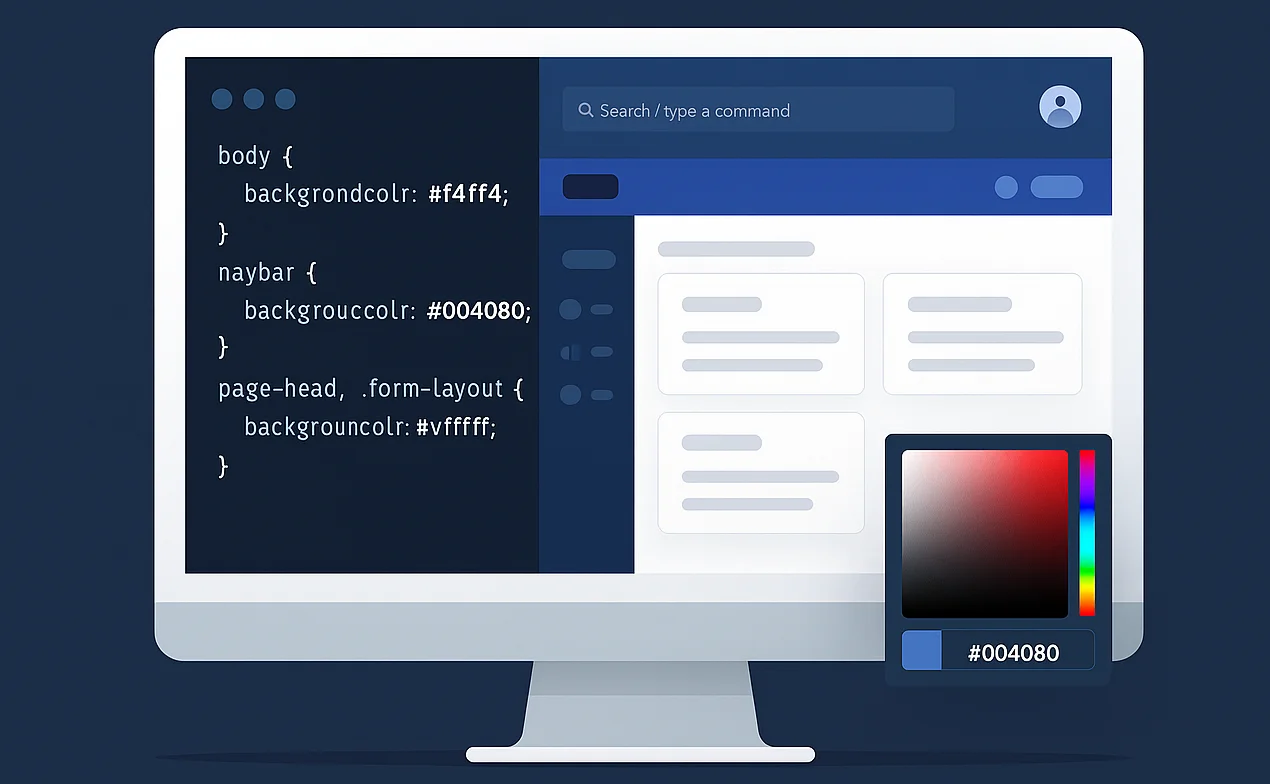
ERPNext, built on the Frappe framework, is an incredibly versatile open-source ERP solution. While its core functionality addresses business needs right out of the box, the default UI may not always align with your brand identity or user experience goals.
That’s where custom theming comes in.
In this guide, we’ll walk you through the entire process of creating a custom theme in Frappe/ERPNext — from setting up your theme application, working with CSS, compiling assets, to tackling real-world challenges we’ve faced and solved.
📌 Why Create a Custom Theme?
Custom themes allow you to:
-
Reflect your company’s branding and visual identity
-
Improve usability by refining layouts, colors, and interactions
-
Deliver a consistent UX across internal and external portals
-
Stand out from other ERP implementations
🧰 Prerequisites
Before getting started, ensure you have:
-
A running ERPNext instance (v13 or higher)
-
Basic familiarity with the Frappe folder structure
-
Terminal and filesystem access
-
Experience with SCSS/CSS
-
Node.js and Yarn installed (for asset compilation)
🚀 Step-by-Step Guide
1. Create a New Frappe App for Your Theme
Start by creating a new app that will host your theme:
|
1 2 |
cd ~/frappe-bench bench new-app custom_theme |
Give your app a meaningful name like company_theme.
Then install it on your site:
|
1 |
bench --site your-site-name install-app custom_theme |
2. Structure Your Theme Files
Navigate to your app’s public folder and create the CSS structure:
|
1 2 3 |
cd apps/custom_theme/custom_theme/public mkdir css touch theme.css |
Inside theme.css, add your custom styles. For example:
|
1 2 3 4 5 6 7 8 9 10 11 12 13 14 15 |
body { background-color: #f8f9fa; color: #222; font-family: "Inter", sans-serif; } .navbar { background-color: #003366; color: #fff; } .btn-primary { background-color: #0066cc; border-color: #005cbf; } |
3. Register Your Styles in hooks.py
Open your app’s hooks.py and add:
|
1 2 |
app_include_css = "/assets/custom_theme/css/custom_theme.css" web_include_css = "/assets/custom_theme/css/custom_theme.css" |
4. Configure build.json for CSS Compilation
Frappe uses a webpack-based build system to compile assets. Create a build.json file in your public directory:
|
1 2 3 |
{ "css/custom_theme.css": "public/css/theme.css" } |
This instructs Frappe to compile theme.css into custom_theme.css.
5. Build the Assets
To compile your theme CSS into usable CSS:
|
1 |
bench build |
During development, you can use:
|
1 |
bench watch |
to auto-compile on file changes.
6. Activate the Theme on Your Site
You can either:
-
Add it to
site_config.json:
|
1 |
"app_include_css": "/assets/custom_theme/css/custom_theme.css" |
- Or run:
|
1 |
bench --site your-site-name set-config app_include_css /assets/custom_theme/css/custom_theme.css |
|
1 2 |
bench --site your-site-name clear-cache bench restart |
🧗 Common Challenges & How We Solved Them
🔄 Styles Not Reflecting
Issue: Changes in theme.css were not visible.
Cause: build.json was missing or outdated.
Fix: Createdbuild.json, ran bench build, cleared the cache and did a hard refresh (Ctrl+Shift+R).
⚠️ Styles Applied Only on Website, Not on Desk
Issue: Styles are applied to web pages but not the ERP UI.
Fix: Added both app_include_css and web_include_css in hooks.py.
🧪 Styles Not Reflecting in Development Mode
-
Issue: Styles did not update during development.
-
Cause: Developer mode was disabled.
-
Fix: Enabled developer mode using the following command:
|
1 |
bench set-config -g developer_mode 1 |
🚫 Theme Works Locally, Not on Production
Issue: Styles missing post-deployment.
Fix:
-
Rebuilt assets using
bench build --production -
Restarted services with
bench restart -
Ensured the theme app is listed in
apps.txt
💡 Pro Tips
-
Use CSS variables for easy theming toggles.
-
Create multiple themes (e.g., light, dark) and switch them using different CSS entry points.
-
Use browser dev tools to inspect ERPNext’s DOM structure before overriding styles.
🧾 Final Thoughts
Creating a custom Frappe/ERPNext theme may seem daunting at first, but with the right structure, tools, and practices, it becomes a powerful way to align your ERP system with your organization’s brand and vision.
A clean, professional UI not only improves user experience but also builds trust and engagement among users.
📣 Join the Community
Have questions or want to share your theme? Join the conversation:
Related content
Auriga: Leveling Up for Enterprise Growth!
Auriga’s journey began in 2010 crafting products for India’s
